GCP Sole-Tenant Nodes - Windows 11 on GCP
Overview
The GCP Sole-Tenant Nodes with Frame deployment option allows customers to run virtual desktops and applications on dedicated physical hosts within Google Cloud Platform (GCP).
This model is required for Windows 11 workloads on GCP and is currently supported only for customers using Bring-Your-Own (BYO) Microsoft licensing.
This option is ideal for customers with strict regulatory, licensing, or workload-isolation needs who want to leverage Frame on GCP while retaining full hardware control.
By provisioning workloads on GCP Sole-Tenant Nodes, organizations gain:
- Dedicated hardware isolation for improved security and compliance
- Full control over VM placement to meet software licensing requirements
- Predictable performance by preventing noisy-neighbor scenarios
Description
To run Windows 11 workloads on Google Cloud Platform (GCP) within the Dizzion Frame platform, the deployment must use GCP Sole-Tenant Nodes.
This configuration ensures compliance with Microsoft licensing requirements and supports the use of customer-provided Windows 11 images.
Prerequisites
Before enabling GCP Sole-Tenant Nodes in Frame, ensure the following requirements are in place:
- An existing GCP Cloud Account integrated with Frame
- BYO Windows licensing for Windows 11 workloads
- If using a BYO Image, a Windows 11 image must be prepared and imported according to GCP requirements or you can use a Frame-managed Image (recommended)
- Required IAM permissions in the GCP project to support Sole-Tenant Node deployment and image operations
- An active Dizzion Support request to enable Sole-Tenant configuration for the Frame account
Workflow
Step 1 – Contact Dizzion Support
Sole tenancy flow is applied the moment the Windows 11 image family is selected when creating an account
Step 2 – Choose or Prepare the Windows 11 Image
You can use a Frame-managed Image or prepare your own BYO Windows 11 Image.
If you need to create your own image, follow the official GCP guidance for Windows image creation and import:
GCP Official Guide. As a final step, install the Frame Guest Agent: Frame Agent Setup Tool (FAST), then import the newly created master image into your GCP Cloud Account.
Extra guide: Please note that preparing and importing BYO Image can also be done by following this guide:
Step 1 – Create the Windows 11 VHD
• In VirtualBox, create a new VM and select Windows 11 (64-bit).
• Enable UEFI boot in settings (System > Motherboard > Enable EFI).
• Create the disk in VHD format.
• Install Windows 11 and configure as needed.
• Shut down the VM when ready.
Step 2 – Upload the VHD to Cloud Storage
• Create or choose a GCS bucket (e.g. image-builder-raw-images).
• Upload the VHD:gsutil cp "C:\Path\to\Windows11.vhd" gs://image-builder-raw-images/
Step 3 – Import the Image into GCP
Run the following command to import your VHD as a custom image:gcloud compute images import windows11baseimage --source-file gs://image-builder-raw-images/Windows11.vhd
--guest-os-features=UEFI_COMPATIBLE --byol
Step 3 – Add Additional IAM Permissions
Please make sure the following IAM roles are added for the GCP Cloud Account:
roles/compute.storageAdminroles/dns.adminroles/iam.serviceAccountUserroles/compute.admin
Note: For customers who added a GCP Cloud Account after November 12th, 2024, these IAM permissions are already assigned.
Step 4 – Deploy Frame Account on Sole-Tenant Nodes
After enablement is complete, you can create Frame Accounts and deploy workloads on Sole-Tenant Nodes using your Windows 11 image.
Step 5 – Validate Deployment
Verify that virtual machines launch successfully on dedicated Sole-Tenant Nodes, and confirm that licensing requirements and expected performance characteristics are met.
Example from GCP Console: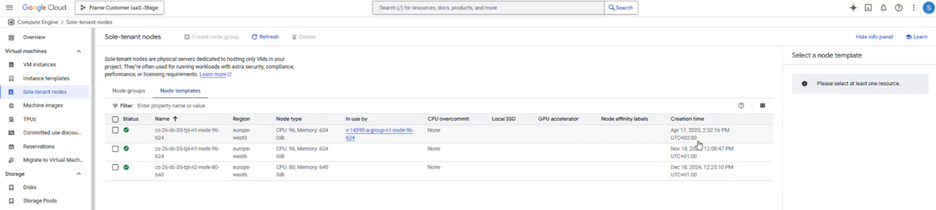
Cost Considerations
GCP Sole-Tenant Nodes generally have significantly higher costs than standard shared compute instances.
Customers should:
- Work with their GCP Account Team to review pricing
- Consider Committed Use or Sustained Use agreements
- Evaluate costs before deployment
Important: Dizzion does not control GCP pricing and strongly recommends evaluating cost implications before enabling this feature.
