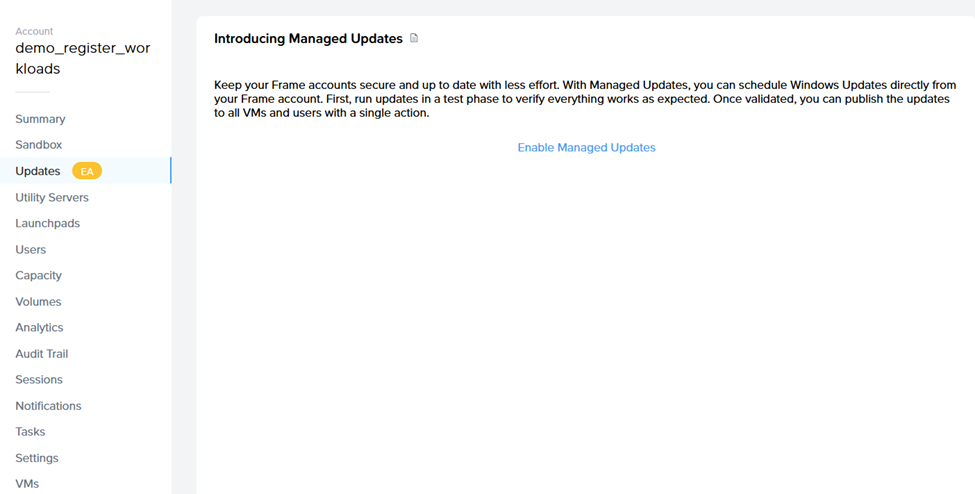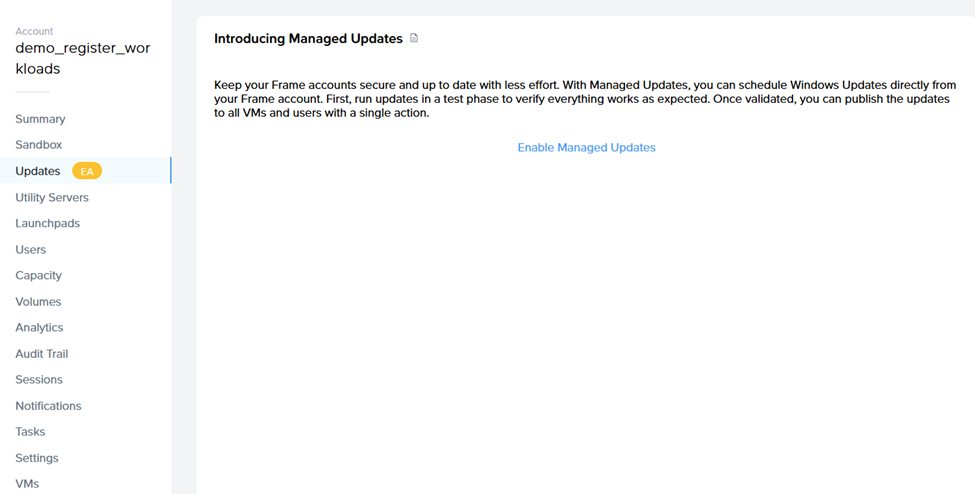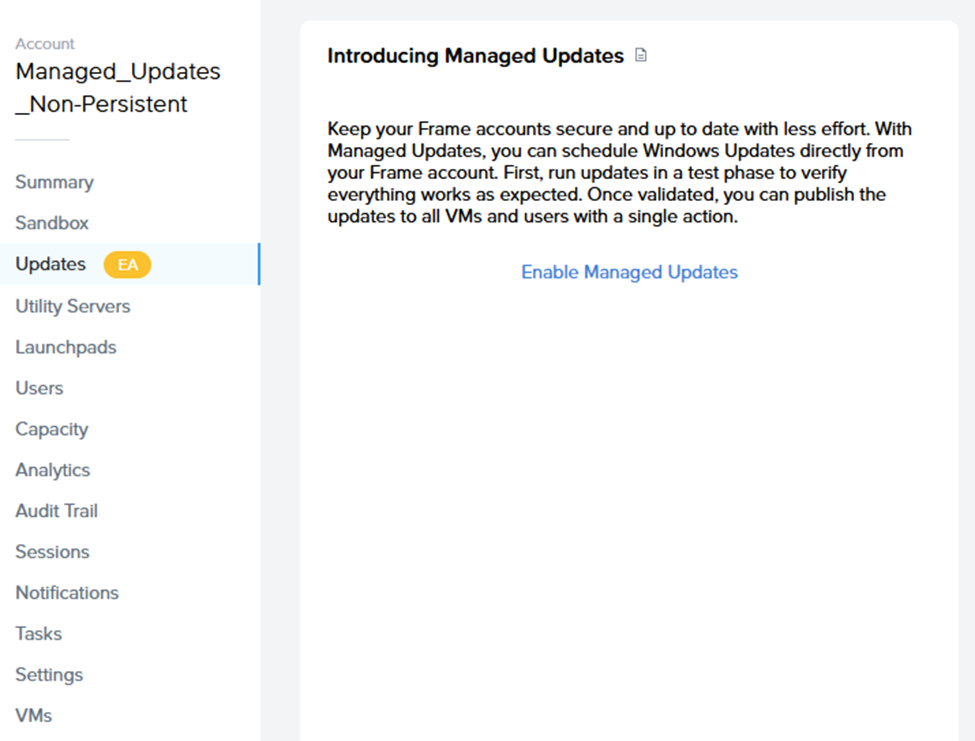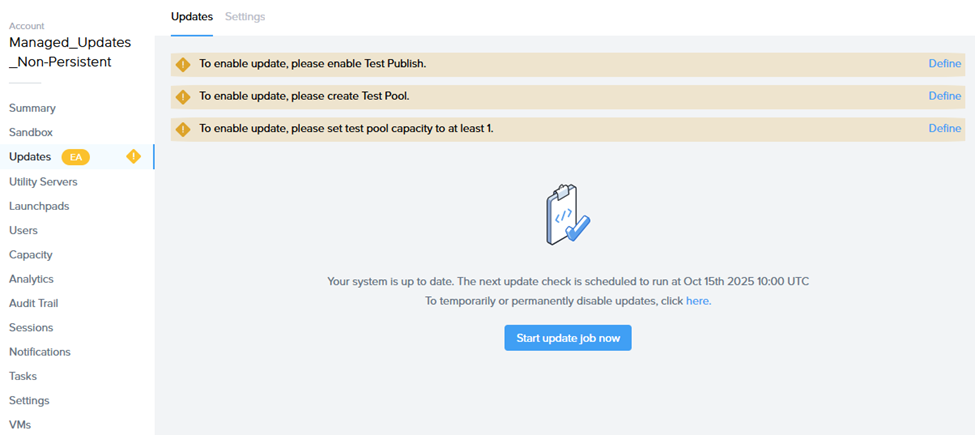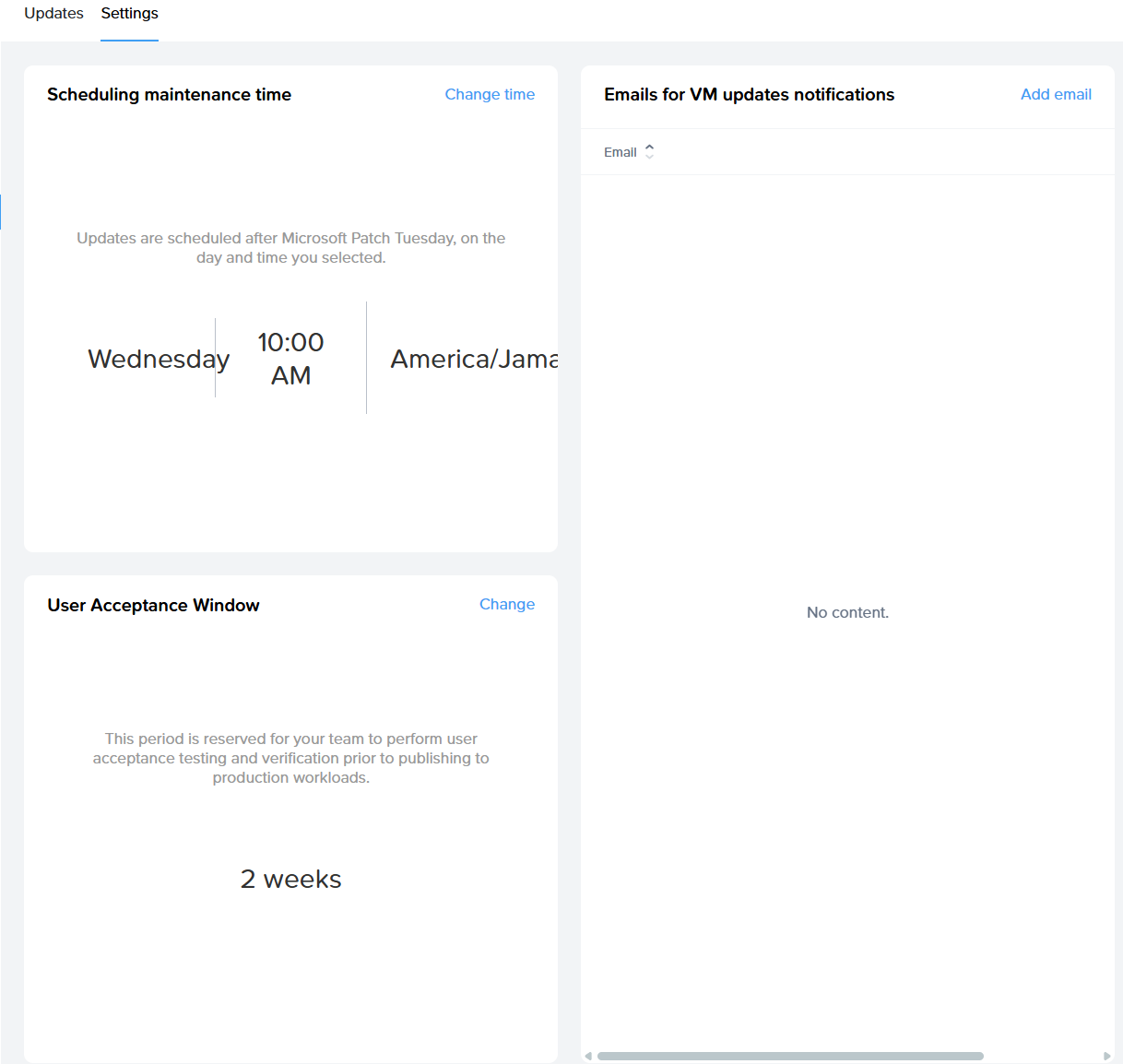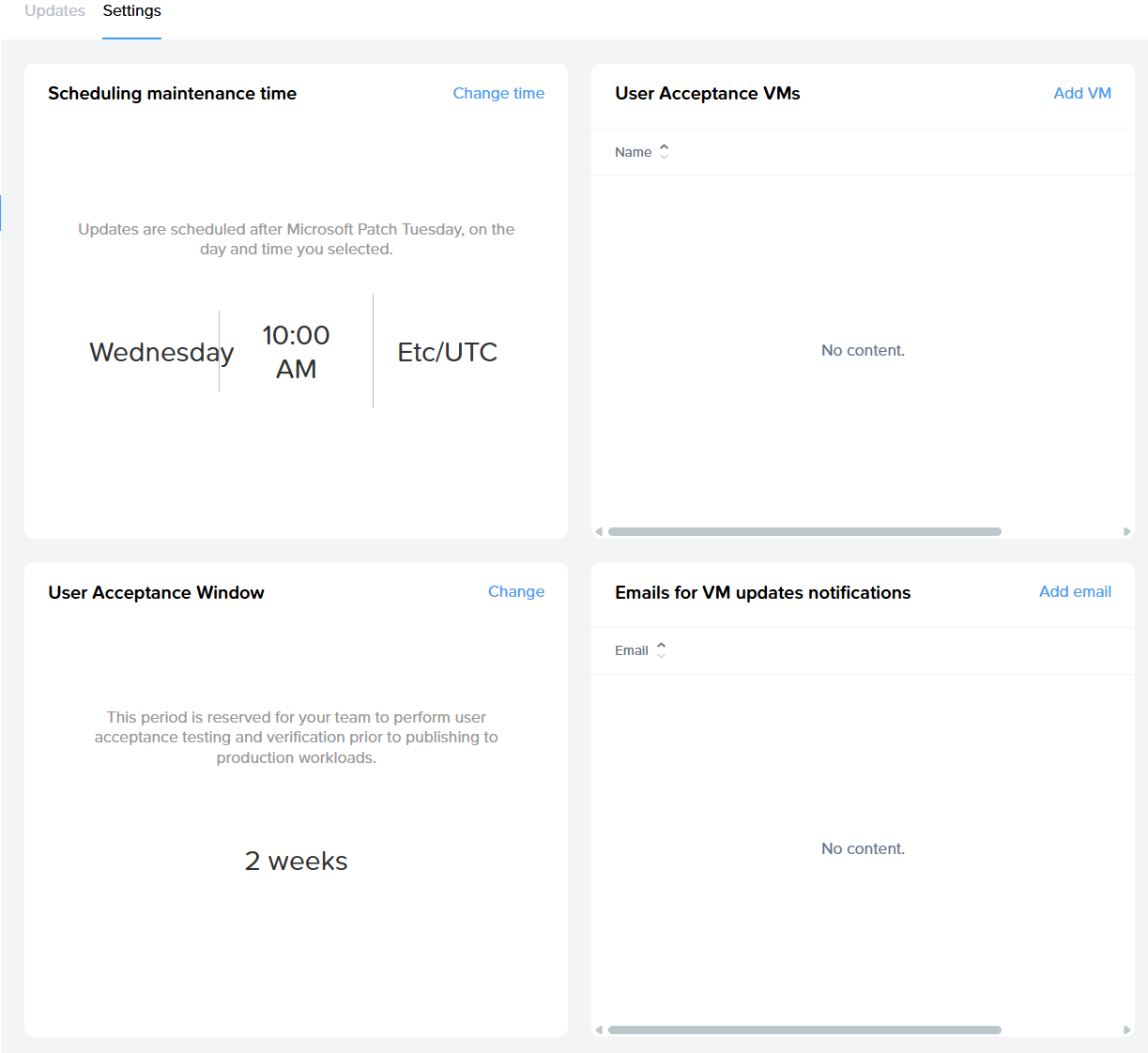Updates
Updates
The Updates page listed in the Account Dashboard is designed to keep administrators informed about available updates for their virtual machines (VMs), as well as to configure this feature. This section ensures that your VMs remain up to date with the latest operating system updates, enhancing security, performance, and functionality.
Displayed only at the Account level, this page provides update details specific to the VMs tied to that account.
VM Types
The VM types and their updates displayed on the Updates page depend on the account environment.
Non-persistent Accounts
When updates are available, the following VM types will be shown:
- Sandbox VMs
- Utility Servers
- VMs in test and production pools
Persistent Accounts
In persistent desktop account environments, the following VM types will be shown when updates are available:
- Sandbox VMs
- Utility Servers
- Workload VMs
Managed Updates
Administrators can manage updates directly from the list and follow the provided instructions for installation. It is recommended to schedule updates during maintenance windows to minimize impact on users and operations.
For more comprehensive information on managing OS updates, refer to our blog: 👉 Dizzion Managed OS Updates & Windows Patching
Guides
Managed Updates – Guide for Non-persistent Accounts
IMPORTANT NOTE: Enabling the Managed Updates feature for non-persistent Dizzion DaaS accounts requires creating additional VM(s), so please be aware of this before enabling the feature.
Step 1
Go to the Updates (EA) page and click Enable Managed Updates.
Note: Managed Updates are per-account settings.
Step 2
Ensure all requirements are set in the Updates (EA) page:
- Enable Test Publish.
- Create a Test Pool.
- Set the Test Pool’s capacity to at least 1.
Step 3
Configure Update Settings:
Schedule maintenance time
As this feature covers only Windows Updates released on Microsoft Patch Tuesday, please make sure to set the correct time and date when the update tasks will execute.
- The Start Update Job button is still visible on the page but should not be used. Updates should run during the scheduled maintenance window. (This button may be removed in future releases - TBD.)
IMPORTANT: While update tasks are running, no actions can be performed on the Sandbox (publishing, power on, start session, etc.).
User Acceptance Window
Logic: Once updates are installed, Frame automatically publishes those changes to the Test Pool (hence the requirement for Test Publish and Test Pool setup). This provides administrators with a buffer of up to 3 weeks to log in to a VM from the Test Pool, verify functionality, and either:
- a) Accept the test manually in the Updates page, or
- b) Wait for the User Acceptance Window to expire — after which Frame automatically publishes the changes to Production Pool(s).
Note: Define this process internally.
Emails for VM Update
Notifications – set the email address to receive update process notifications.
Task List During Maintenance Window
When the maintenance window starts, the system triggers the Managed Updates – Phase 1 task, which includes:
- Backup Sandbox
- Power on Sandbox
- Identify available Windows updates and update internal records
- Execute updates on Sandbox
- Roll back if updates fail
- Run test publish
- Notify admin
Progress can be tracked in the task progress list.
After completion, you should accept the changes. Task #2 will begin after the User Acceptance Window expires.
Managed Updates Phase 2 Tasks:
- Run Production Publish
- Execute Windows Updates on Utility Servers (same process as Sandbox, without publish)
Managed Updates – Guide for Persistent Accounts
Step 1
Go to the Updates (EA) page and click Enable Managed Updates.
Note: Managed Updates are per-account settings.
Step 2
Configure Update Settings:
-
Schedule maintenance time
-
As this feature covers only Windows Updates released on Microsoft Patch Tuesday, please set the correct time and date for task execution.
-
The Start Update Job button should not be used. Updates execute automatically at the scheduled maintenance time. This button might be removed in one of the next releases - TBD.
IMPORTANT: While update tasks are running, no actions can be performed on the Sandbox (publishing, power on, start session, etc.).
User Acceptance VMs & Window
-
User Acceptance VMs – select which VMs will be part of User Acceptance. After the initial Sandbox update and publish, these VMs automatically receive the updates for validation.
-
User Acceptance Window Logic: Once updates are installed and published to the selected User Acceptance VMs, administrators have up to 3 weeks to log in, verify stability, and then either:
- a) Accept the test in the Updates page, or
- b) Wait for the User Acceptance Window to expire — after which Frame automatically publishes changes to all Production VMs.
Emails for VM Update
Notifications – set the email address to receive notifications about the update process.
Task List During Maintenance Window
When the maintenance window starts, the system triggers the Managed Updates – Phase 1 task, which includes:
- Backup Sandbox
- Power on Sandbox
- Identify available Windows updates and update internal records
- Execute updates on Sandbox
- Roll back if updates fail
- Execute updates on User Acceptance VMs
- Notify admin
Progress can be monitored in the task progress list.
After completion, the customer should accept the changes. Task #2 will then start.
Managed Updates - Phase 2 tasks:
- Run Production Publish
- Execute Windows Updates on Utility Servers (same process as Sandbox, without publish)
- Execute Windows Updates on remaining VMs not included in the User Acceptance list