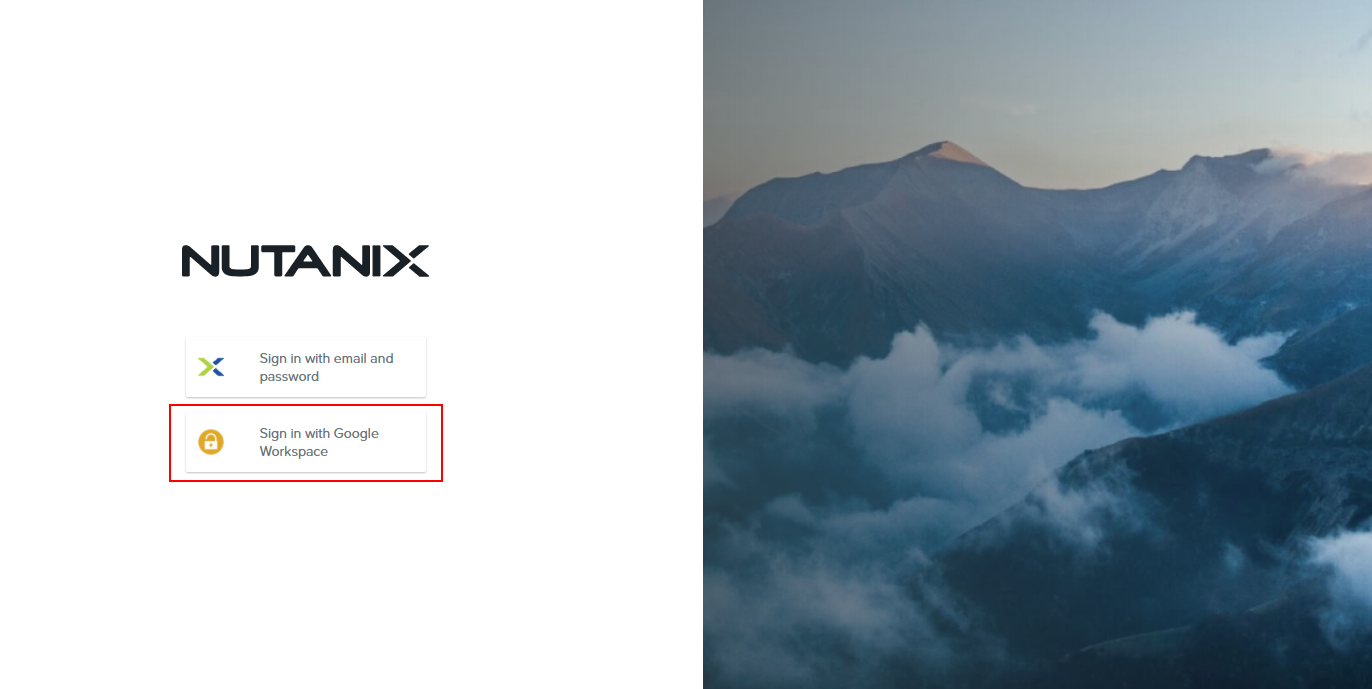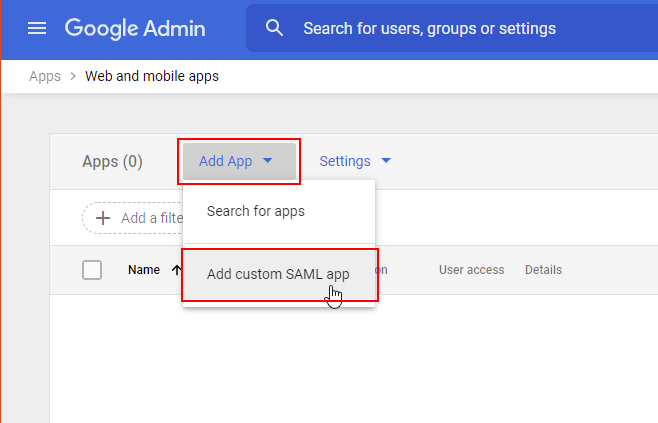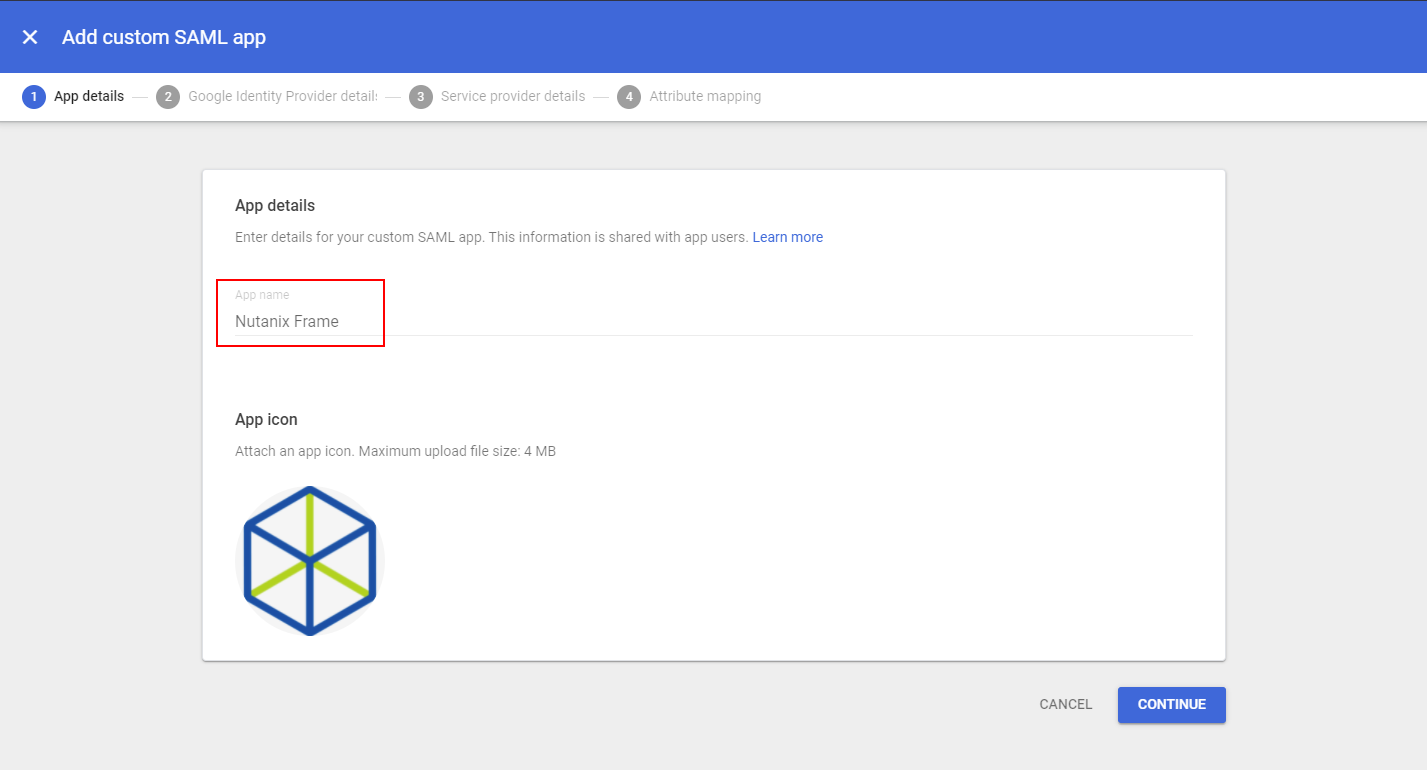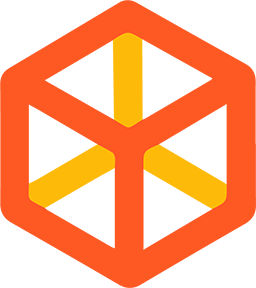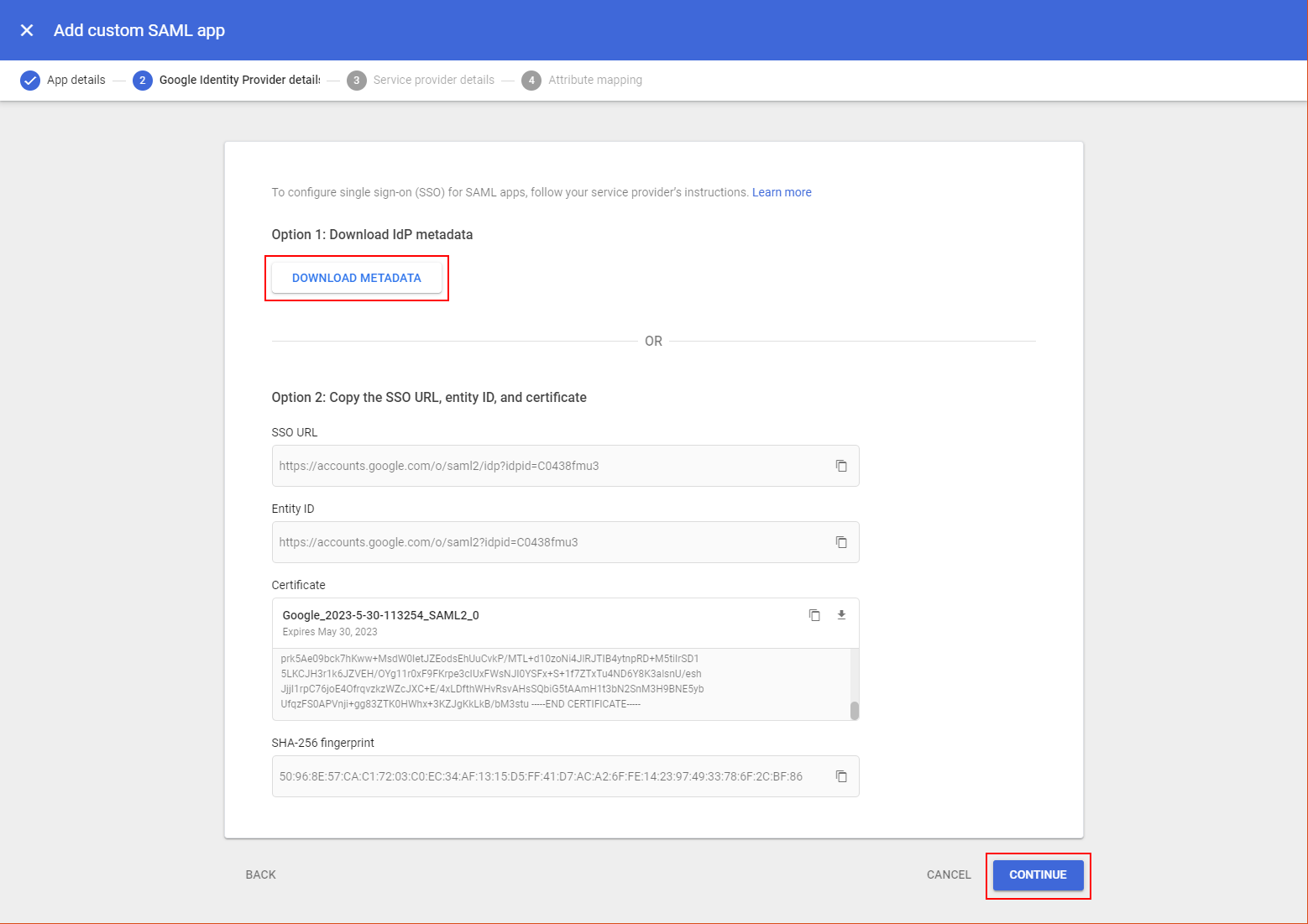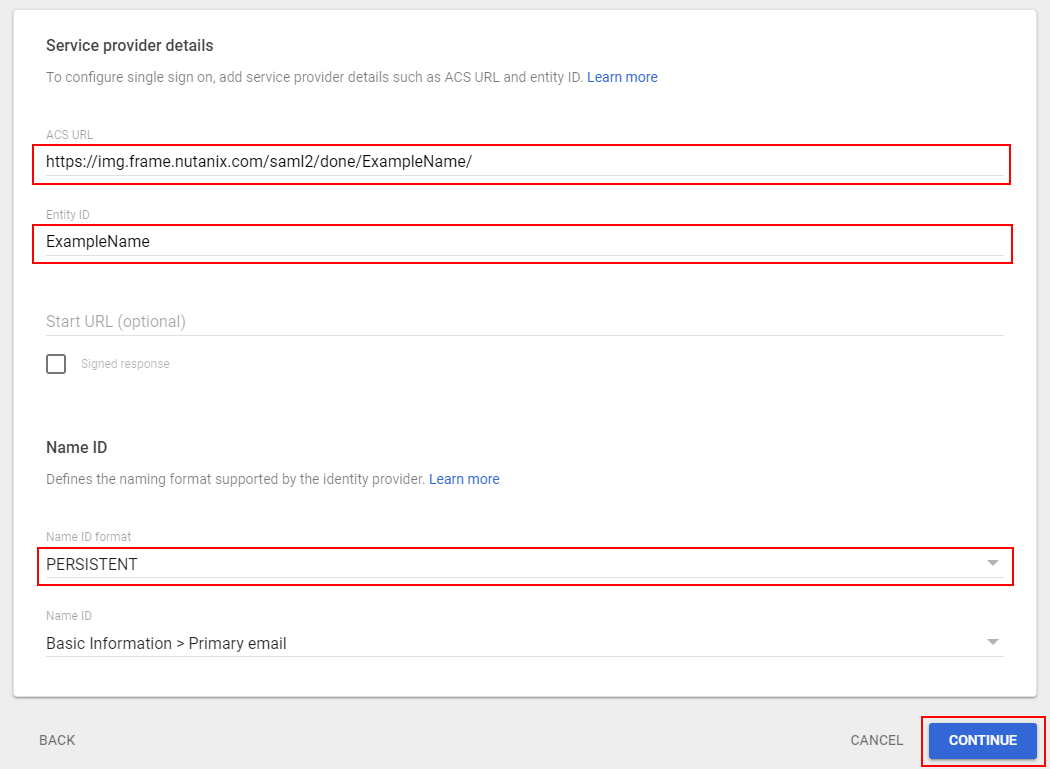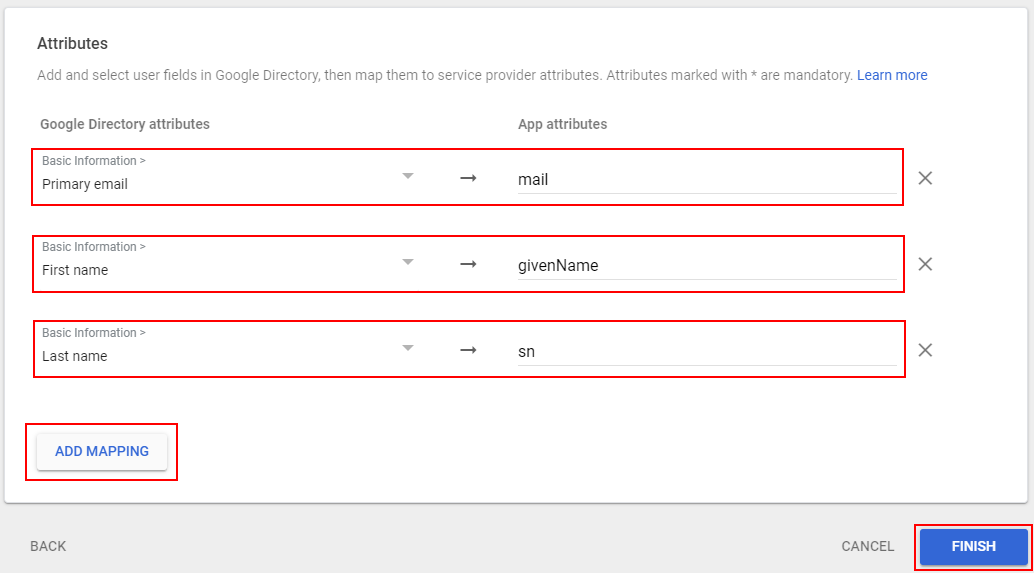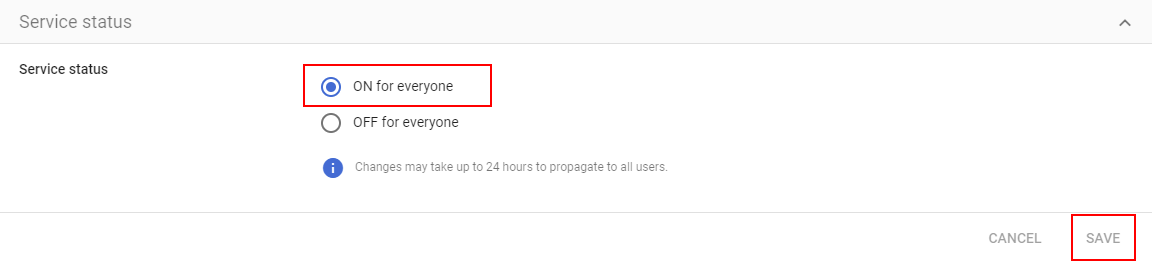Google Workspace
Frame supports Single Sign-On (SSO) with Google authentication through both OAuth2 and SAML2 integration options. The OAuth2 option is the easiest to setup and can be done in under a minute. The SAML2 option is also relatively quick and easy, but does require a few more steps.
Google Workspace OAuth2 SSO Integration
Configuring Google Workspace OAuth2
- If you would like to enable Google Workspace OAuth2 integration with Frame, you will first need to following the procedure outlined in Google's guide to Control which third-party & internal apps access Google Workspace data.
- On the Google Admin Console home page, go to Security > API controls.
- Under App access control, click on MANAGE THIRD-PARTY APP ACCESS.
- Click on “Configure new app” drop down menu and select OAuth App Name Or Client ID.
- Search for the Client ID
884836301137-76l5epasioe5sb3qvsp31obn45qk6t5i.apps.googleusercontent.com. - Once you locate the Frame app in the search results, click Select.
- Check the checkbox for the Frame app with the Client ID
884836301137-76l5epasioe5sb3qvsp31obn45qk6t5i.apps.googleusercontent.comand then click SELECT. - For App access, specify that this Frame app is to be TRUSTED and click CONFIGURE.
Configuring Google OAuth2 in Frame
- Before Google OAuth2 can be added, the administrator must enable the Google toggle at a given level by navigating to the Admin Console. From there, navigate to the Customer or Organization page (depending on where you wish to add Google).
- Select Users from the left-hand menu.
- From there, navigate to the Authentication tab and enable the OAuth2 toggle. Click Save.
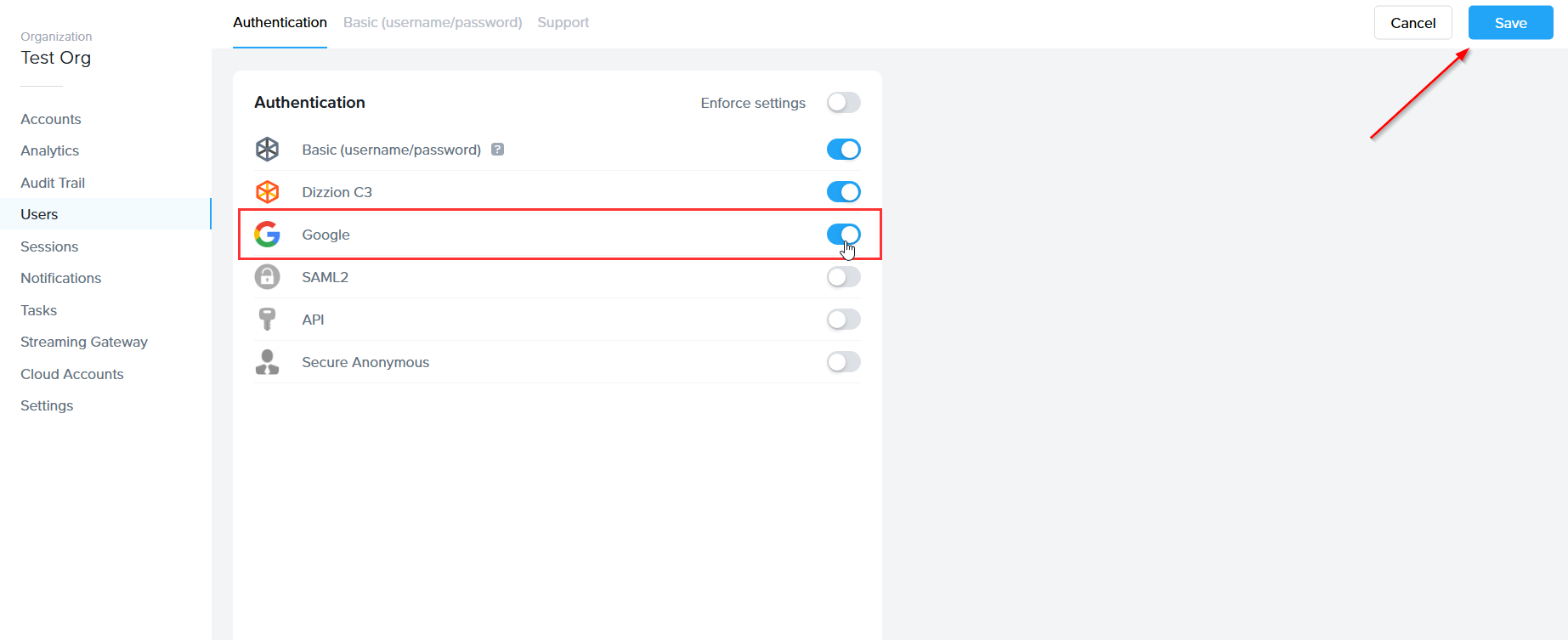
- Click on the newly created Google tab. From there, click Add.
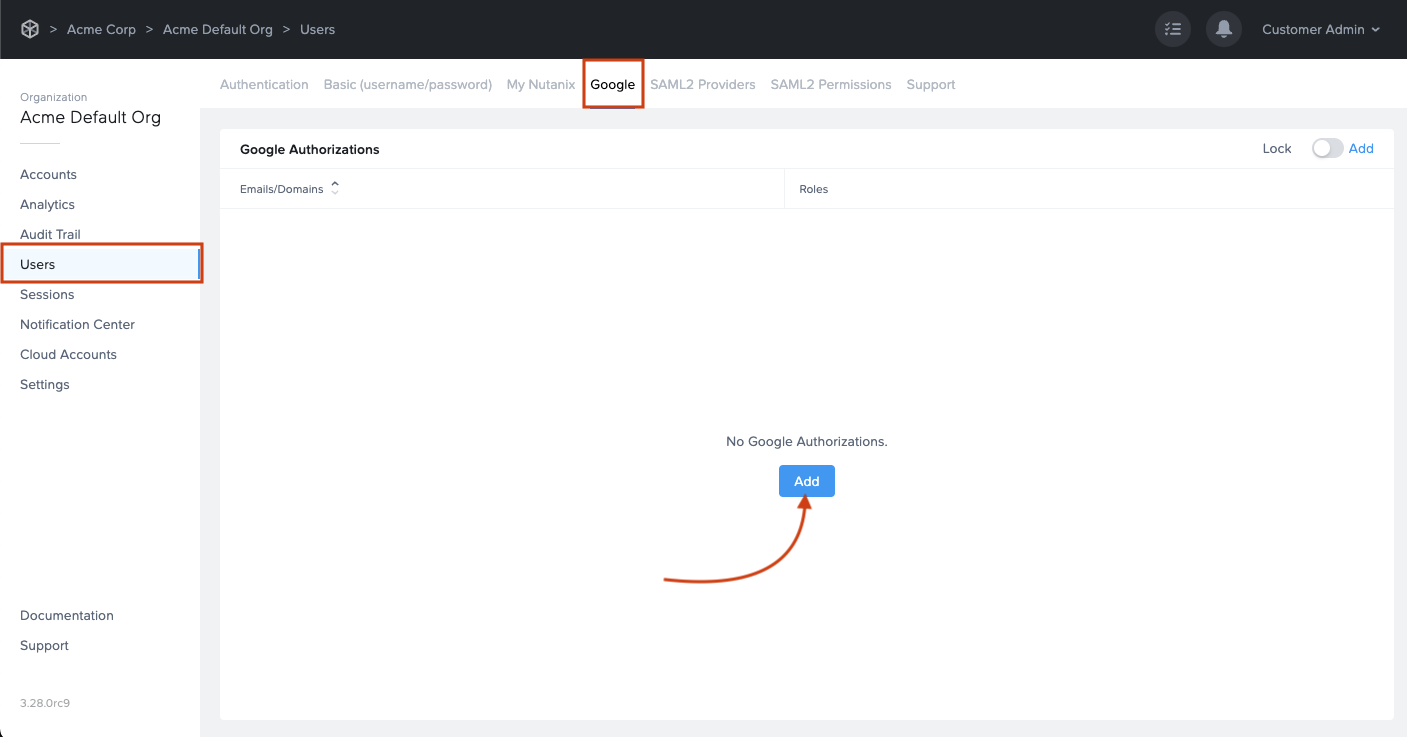
- The Add Google authorization dialog window will appear:
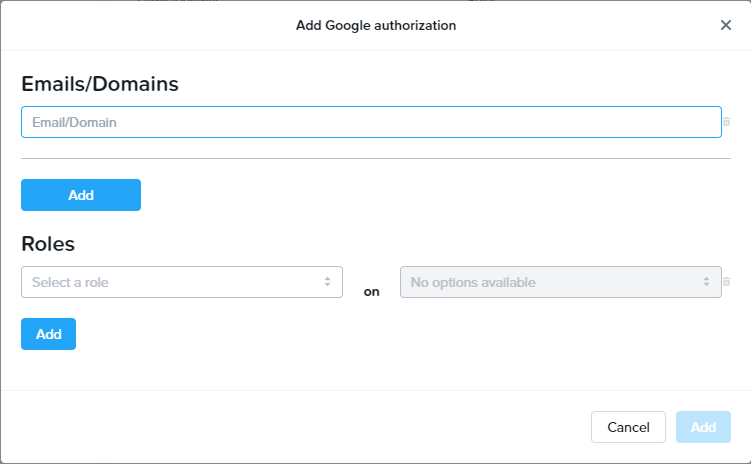
- From this window, you can specify individual email addresses or entire domains you wish to grant access to and their corresponding roles. For this example, we will give access to the domain mycompany.com. All users tied to this domain will be given “Launchpad User” access on the “Applications 2” Launchpad. Read more about permissions in the Manage User Permissions section of Frame documentation.
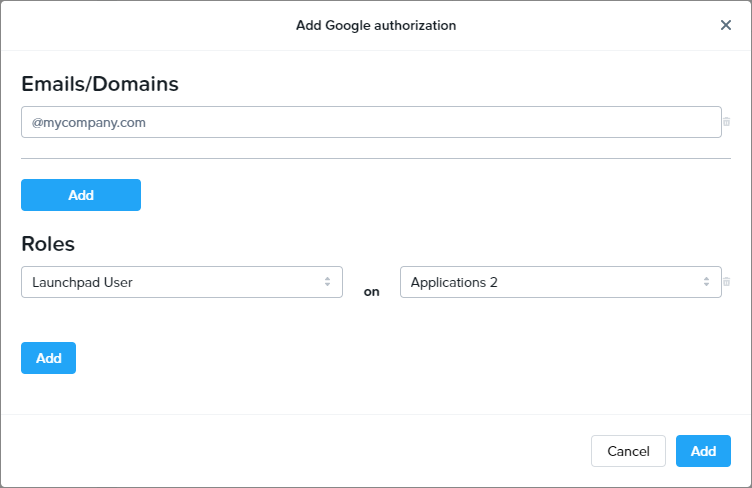
- Click Add when you have finished specifying your emails/domains and roles.
Signing in with Google Workspace via OAuth2
You can now instruct your users to select the Sign in with Google option when accessing their Frame login page and enter their Google credentials.

They will be prompted to allow Frame access to their Google Drive the first time they sign in.
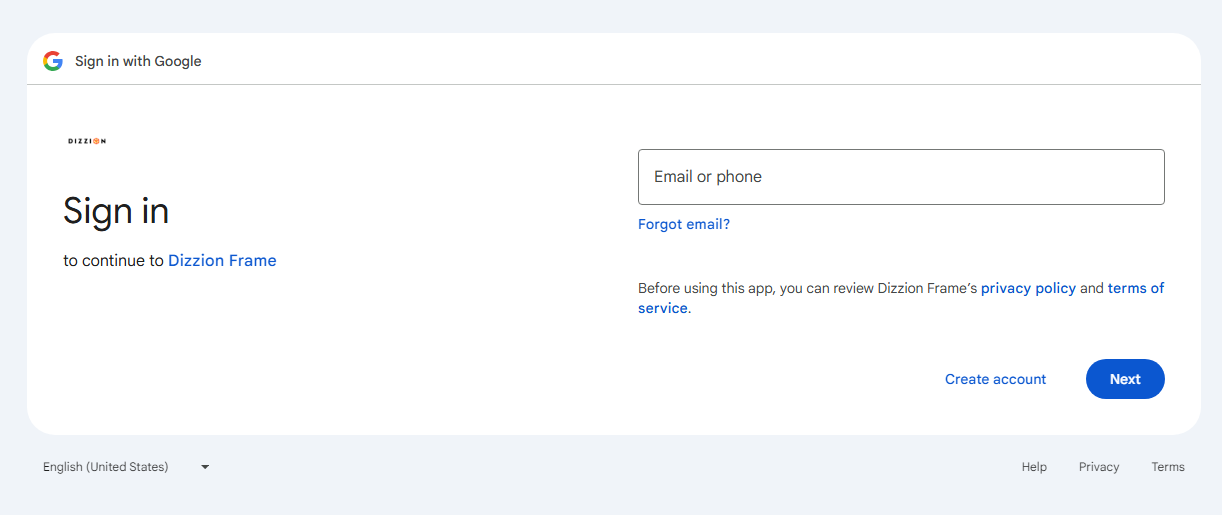
That's it! Your users can now use Sign in with Google on your account via our OAuth2 integration option. If you prefer to set up your integration using SAML2, continue reading.
Google Workspace SAML2 Integration
Getting Started
To begin, let's create a URL-friendly SAML2 Integration Name that we'll use in a few places throughout our setup. Continue below for help and examples that you can use in your SAML integration.
Using the values copied from above and following the steps below, we'll create and gather these details to configure proper communication between ADFS and Frame.
Google Admin Console
Configure SAML2 in Frame
- Open up a new tab and navigate to your Frame account. A SAML2 authentication integration can be configured at any level (depending on administrative access) by navigating to the Admin page and clicking on the ellipsis listed next to the desired entity name. Select Users from the menu that appears. In our example, we're integrating with Google Workspace on the Customer scope/level.
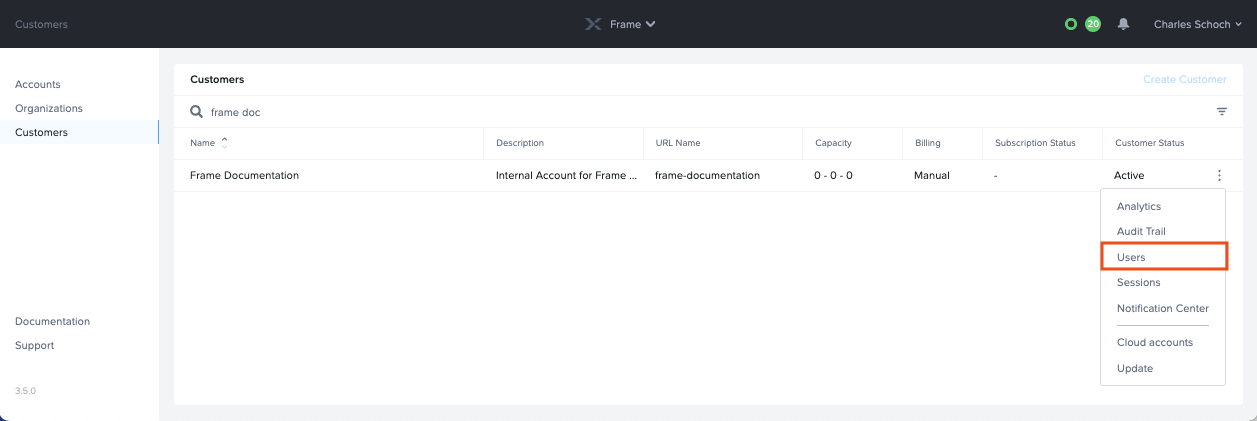
</figure>
-
Under Authentication, enable the SAML2 toggle and click Save in the upper right corner.
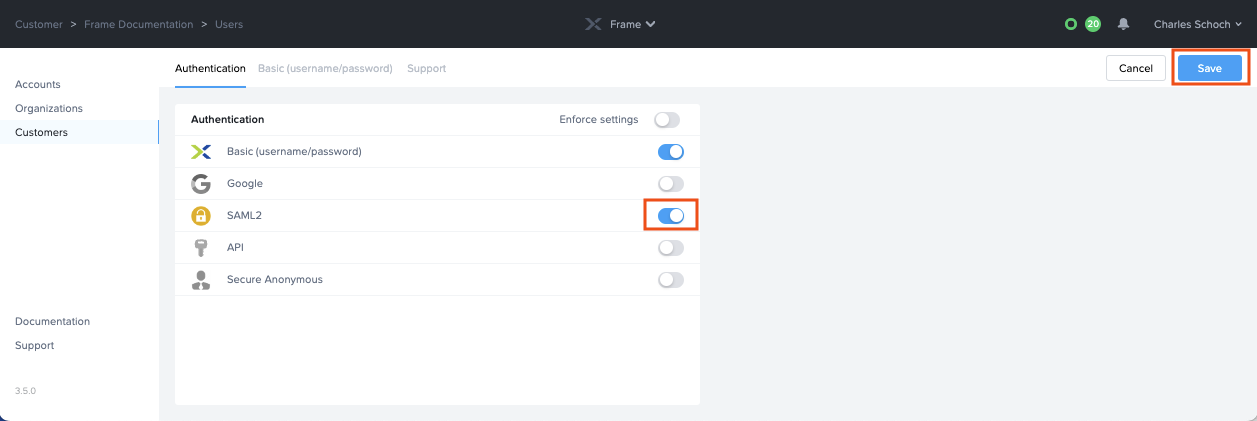
More options will appear next to the Authentication tab, click on the SAML2 Providers tab.
-
Click Add SAML2 Provider.
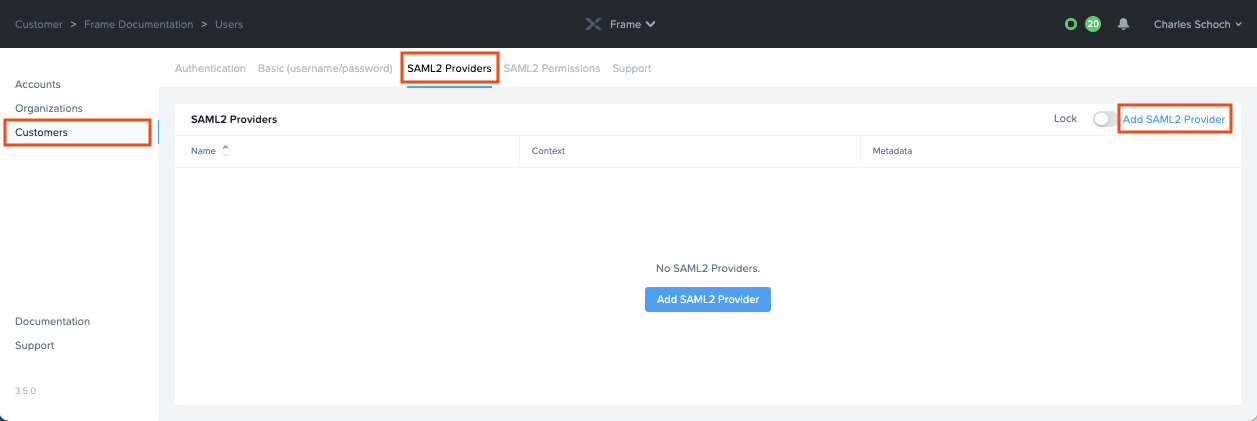
-
Next, we'll populate the fields to configure our SAML2 integration.
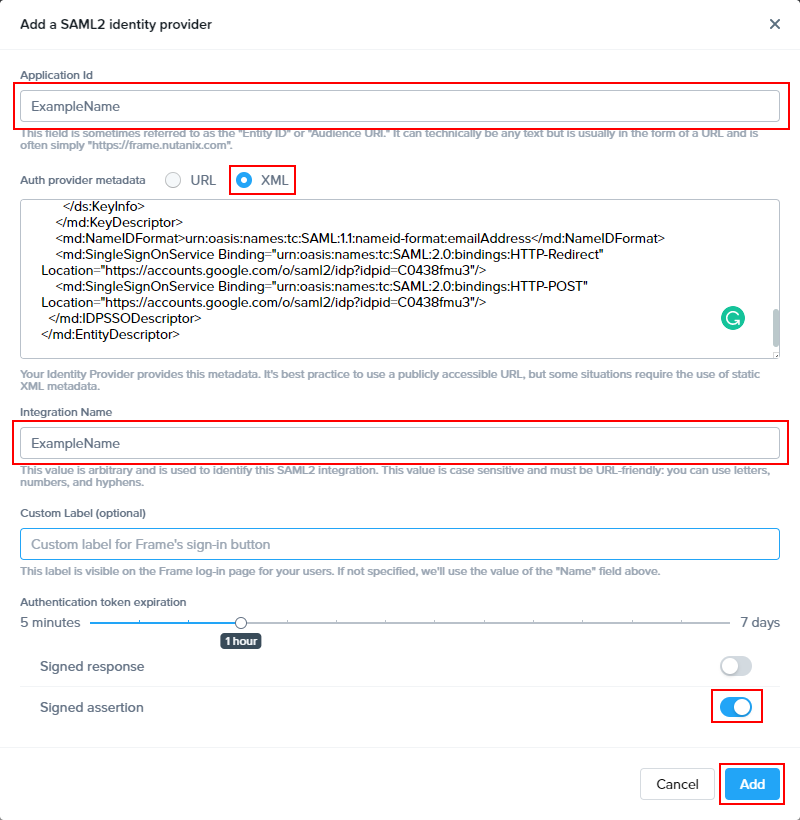
- Application ID: The value here needs to match the value set as the "Entity ID" from Step 5.
- Auth provider metadata: Click the “XML” option and paste the contents of the Metadata XML file from Step 4.
- Integration Name: Paste your chosen value of Integration Name from the Getting Started section.
- Custom Label: Optional. Allows Admins to customize Frame's Sign in page chiclets/buttons associated with this SAML2 integration.
- Authentication token expiration: Choose a token expiration duration that supports your end-user workflows and complies with your security policies.
- Enable “Signed assertion”
Lastly, confirm that everything is entered correctly and click Add.
Configuring SAML2 Permissions
Accessing Frame with Google Workspace
Your SAML integration will now appear to your users as a sign in button on your specific Frame Sign in Page.