Configuring Frame App
Frame App behavior can be configured on startup of the application (Command Line Arguments) and through configuration files/Windows registry keys. If you are installing Frame App on Windows endpoints and would like to configure the silent installation process, you can find additional documentation here.
Command Line Arguments
Command line arguments or “launch arguments” are parameters that are automatically passed to a program (via command line) to modify its behavior. Some organizations may choose to use these modifiers to better fit their use case. We will start by providing a list of the available command line arguments and then explain how to configure them based on your operating system.
To launch Frame App with certain command line arguments, start by opening command prompt/terminal on your local machine. Specify the file path for Frame App (include the executable). Append your command line argument(s) after file path.
You may launch Frame App with the specified parameters. Use the table below to understand command line argument options and their syntax.
Frame App 7
Launch Frame App with arguments following the pattern:
# Starting in "/usr/bin/"
# Single argument
./frame --arg=value
# OR
# Multiple Arguments
./frame --arg1 --arg2=value
| Command Line Argument | Description and Syntax Example |
|---|---|
--startup-url |
Designates the startup URL, as you would on the "Preferences" page of Frame App. Single Argument Example: |
--check-for-updates-on-startup |
Frame App will check for updates on startup when this argument is set to ON. Single Argument Example: |
--clear-cache-on-startup |
Frame App will automatically clear the local cache on startup when argument is set to ON. Single Argument Example: |
--enable-camera |
Frame App will launch with camera functionality enabled when this argument is set to ON. Single Argument Example: |
--enable-microphone |
Frame App will launch with microphone functionality enabled when this argument is set to ON. Single Argument Example: |
--full-screen |
Instructs Frame App to launch in full screen when this argument is set to ON. Single Argument Example: |
--start-session-in-full-screen |
Instructs Frame App to start a session in full screen when this argument is set to ON. Single Argument Example: |
--help |
Provides a help menu. This command must be called on the precise application executable. Single Argument Example: |
--version |
Shows Frame App version. Single Argument Example: |
--hide-menu-bar=on |
Hide Menu Bar. Useful in kiosk mode scenarios. Single Argument Example: |
--hide-toggle-fullscreen=on |
Hide toggle-fullscreen option from the View menu. Also used for kiosk mode scenarios. Single Argument Example: |
--use-experimental-gpu-flags=on |
Enable Hardware Acceleration. Mainly used on IGEL client devices. Single Argument Example: |
Frame App 6
| Command Line Arguments | Description and Syntax Example |
|---|---|
displays-auto-arrange |
Frame App will launch with virtual displays configured to match your local environment. Example: ./Frame --displays-auto-arrange |
kiosk |
Instructs Frame App to launch in full screen, also known as “Kiosk mode.” Example: ./Frame --kiosk |
url |
Designates the startup URL, as you would on the “Preferences” page of Frame App. Example: ./Frame --url=console.nutanix.com |
x11-window |
Switch from GTK (default) to X11 Windows. This argument should be used with HP ThinPro OS clients. Example: ./Frame --x11-window |
:::note Important
Administrators using command line arguments with Frame App 7 must provide a value for each argument entered.
:::
Frame App 7
Launch Frame App with arguments following the pattern:
# Starting in "/Applications/Frame.app/Contents/MacOS/"
# Single argument
./Frame --arg=value
# OR
# Multiple Arguments
./Frame --arg1 --arg2=value
| Command Line Argument | Description and Syntax Example |
|---|---|
--startup-url |
Designates the startup URL, as you would on the "Preferences" page of Frame App. Single Argument Example: |
--check-for-updates-on-startup |
Frame App will check for updates on startup when this argument is set to ON. Single Argument Example: |
--clear-cache-on-startup |
Frame App will automatically clear the local cache on startup when argument is set to ON. Single Argument Example: |
--enable-camera |
Frame App will launch with camera functionality enabled when this argument is set to ON. Single Argument Example: |
--enable-microphone |
Frame App will launch with microphone functionality enabled when this argument is set to ON. Single Argument Example: |
--full-screen |
Instructs Frame App to launch in full screen when this argument is set to ON. Single Argument Example: |
--start-session-in-full-screen |
Instructs Frame App to start a session in full screen when this argument is set to ON. Single Argument Example: |
--help |
Provides a help menu. This command must be called on the precise application executable. Single Argument Example: |
--version |
Shows Frame App version. Single Argument Example: |
--hide-menu-bar=on |
Hide Menu Bar. Useful in kiosk mode scenarios. Single Argument Example: |
--hide-toggle-fullscreen=on |
Hide toggle-fullscreen option from the View menu. Also used for kiosk mode scenarios. Single Argument Example: |
--use-experimental-gpu-flags=on |
Enable Hardware Acceleration. Mainly used on IGEL client devices. Single Argument Example: |
Frame App 6
| Command Line Arguments | Description and Syntax Example |
|---|---|
displays-auto-arrange |
Frame App will launch with virtual displays configured to match your local environment. Example: open /Applications/Frame.app --args --displays-auto-arrange |
kiosk |
Instructs Frame App to launch in full screen, also known as “Kiosk mode.” Example: open /Applications/Frame.app --args --kiosk |
url |
Designates the startup URL, as you would on the “Preferences” page of Frame App. Example: open /Applications/Frame.app --args --url=console.nutanix.com |

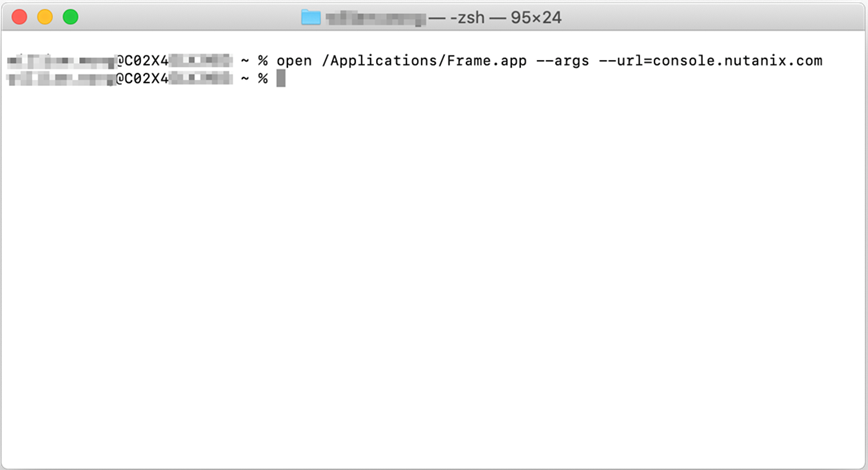
:::note Important
Administrators using command line arguments with Frame App 7 must provide a value for each argument entered.
:::
Frame App 7
Launch Frame App with arguments following the pattern:
# Starting in "C:\Program Files\Frame>"
# Single argument (Requires -- before flag)
& ./Frame.exe -- --arg=value
# OR
# Multiple Arguments
& ./Frame.exe --arg1 --arg2=value
| Command Line Argument | Description and Syntax Example |
|---|---|
--startup-url |
Designates the startup URL, as you would on the “Preferences” page of Frame App. Single Argument Example: |
--check-for-updates-on-startup |
Frame App will check for updates on startup when this argument is set to ON. Single Argument Example: |
--clear-cache-on-startup |
Frame App will automatically clear the local cache on startup when argument is set to ON. Single Argument Example: |
--enable-camera |
Frame App will launch with camera functionality enabled when this argument is set to ON. Single Argument Example: |
--enable-microphone |
Frame App will launch with microphone functionality enabled when this argument is set to ON. Single Argument Example: |
--full-screen |
Instructs Frame App to launch in full screen when this argument is set to ON. Single Argument Example: |
--start-session-in-full-screen |
Instructs Frame App to start a session in full screen when this argument is set to ON. Single Argument Example: |
--help |
Provides a help menu. This command must be called on the precise application executable. Single Argument Example: |
--version |
Shows Frame App version. Requires | Write-Output modifier. Single Argument Example: |
--hide-menu-bar=on |
Hide Menu Bar. Useful in kiosk mode scenarios. Single Argument Example: |
--hide-toggle-fullscreen=on |
Hide toggle-fullscreen option from the View menu. Also used for kiosk mode scenarios. Single Argument Example: |
--use-experimental-gpu-flags=on |
Enable Hardware Acceleration. Mainly used on IGEL client devices. Single Argument Example: |
Frame App 6
| Command Line Arguments | Description and Syntax Example |
|---|---|
displays-auto-arrange |
Frame App will launch with virtual displays configured to match your local environment. . Example: "C:\Program Files\Frame\Frame.exe" -displays-auto-arrange |
kiosk |
Instructs Frame App to launch in full screen, also known as “Kiosk mode.” . Example: "C:\Program Files\Frame\Frame.exe" -kiosk |
url |
Designates the startup URL, as you would on the “Preferences” page of Frame App. . Example: "C:\Program Files\Frame\Frame.exe" -url=console.nutanix.com |

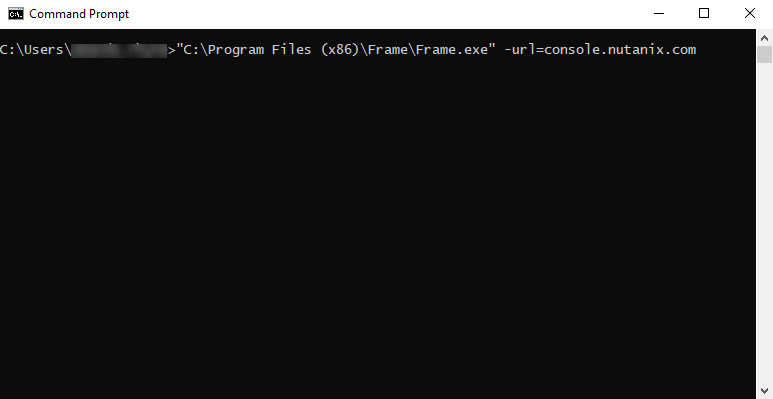
:::note Important
Administrators using command line arguments with Frame App 7 must provide a value for each argument entered.
:::
User Preference Policies
Frame Administrators can enforce user preference policies across all installations of Frame App for Linux, Frame App for macOS, and/or Frame App for Windows through a preferences.conf file (Linux), plist (macOS), and group policy objects (Windows), respectively.
Frame App 7
For Frame App for Linux 7 and greater, Frame administrators can control user preferences by creating and saving a configuration file at the location /etc/frame/preferences.conf.
The conf file contains name-value pairs in the format KEY = VALUE. Spaces will be ignored. The list of supported keys and associated values are described in the following table.
STARTUP_URL=https://console.nutanix.com/
CLEAR_CACHE_ON_STARTUP=ON
| Key Name | Description | Value(s) |
|---|---|---|
STARTUP_URL
|
Designates the startup Uniform Resource Location (URL).
Default Value: https://console.nutanix.com/
|
URL |
CHECK_FOR_UPDATES_ON_STARTUP
|
Frame App will check for updates on startup when this argument is set
to ON. If there is an update available, Frame App
will ask the user if they wish to download and install the update.
Default Value: ON
|
ON or OFF
|
CLEAR_CACHE_ON_STARTUP
|
Frame App will automatically clear local cache on startup when this
argument is set to ON. Default Value: ON
|
ON or OFF
|
ENABLE_CAMERA
|
Frame App will launch with camera functionality enabled when this
argument is set to ON. Default Value: ON
|
ON or OFF
|
ENABLE_MICROPHONE
|
Frame App will launch with microphone functionality enabled when this
argument is set to ON. Default Value: ON
|
ON or OFF
|
FULL_SCREEN
|
Instructs Frame App to launch in full screen when this
argument is set to ON.
Default Value: OFF
|
ON or OFF
|
START_SESSION_IN_FULL_SCREEN
|
Instructs Frame App to start a session in full screen when this
argument is set to ON.
Default Value: OFF
|
ON or OFF
|
:::note Frame App 7 Considerations
- Settings configured via registry keys, preferences.plist, and preferences.conf take precedence over command line arguments.
- Users will be unable to change settings from the Frame App GUI if they are configured via registry keys, preferences.plist, and preferences.conf or command line arguments.
:::
Frame App 6
For Frame App for Linux 6.10 and greater, Frame administrators can control user preferences by creating and saving a configuration file at the location /etc/nutanix-frame/preferences.conf.
| Key Name | Description | Value(s) |
|---|---|---|
ADVANCED_USB |
Frame App will enable Advanced USB support when this argument is set to ON. Default Value: ON |
ON or OFF |
CHECK_FOR_UPDATES_ON_STARTUP |
Frame App will check for updates on startup when this argument is set to ON. If there is an update available, Frame App will ask the user if they wish to download and install the update. Default Value: ON |
ON or OFF |
CLEAR_CACHE_ON_STARTUP |
Frame App will clear the local cache on startup when this argument is set to ON. Default Value: OFF |
ON or OFF |
SEND_ERROR_REPORTS |
Frame App will not send error reports to Nutanix when this argument is set to OFF. Default Value: ON |
ON or OFF |
STARTUP_URL |
Designates the startup Uniform Resource Location (URL). Default Value: https://console.nutanix.com/ |
URL |
Frame App 7
For Frame App for macOS 7 and greater, Frame administrators can control user preferences by creating and saving a plist file at the location /Users/Shared/frame/preferences.plist.
The plist file contains name-value pairs in the format:
<key>VALID_KEY</key>
<string>VALID_VALUE</string>
An example plist file would be:
<?xml version="1.0" encoding="UTF-8"?>
<!DOCTYPE plist PUBLIC "-//Apple//DTD PLIST 1.0//EN" "http://www.apple.com/DTDs/PropertyList-1.0.dtd">
<plist version="1.0">
<dict>
<key>STARTUP_URL</key>
<string>https://console.nutanix.com/</string>
<key>CLEAR_CACHE_ON_STARTUP</key>
<string>ON</string>
</dict>
</plist>
| Key Name | Description | Value(s) |
|---|---|---|
STARTUP_URL
|
Designates the startup Uniform Resource Location (URL).
Default Value: https://console.nutanix.com/
|
URL |
CHECK_FOR_UPDATES_ON_STARTUP
|
Frame App will check for updates on startup when this argument is set
to ON. If there is an update available, Frame App
will ask the user if they wish to download and install the update.
Default Value: ON
|
ON or OFF
|
CLEAR_CACHE_ON_STARTUP
|
Frame App will automatically clear local cache on startup when this
argument is set to ON. Default Value: ON
|
ON or OFF
|
ENABLE_CAMERA
|
Frame App will launch with camera functionality enabled when this
argument is set to ON. Default Value: ON
|
ON or OFF
|
ENABLE_MICROPHONE
|
Frame App will launch with microphone functionality enabled when this
argument is set to ON. Default Value: ON
|
ON or OFF
|
FULL_SCREEN
|
Instructs Frame App to launch in full screen when this
argument is set to ON.
Default Value: OFF
|
ON or OFF
|
START_SESSION_IN_FULL_SCREEN
|
Instructs Frame App to start a session in full screen when this
argument is set to ON.
Default Value: OFF
|
ON or OFF
|
:::note Frame App 7 Considerations
- Settings configured via registry keys, preferences.plist, and preferences.conf take precedence over command line arguments.
- Users will be unable to change settings from the Frame App GUI if they are configured via registry keys, preferences.plist, and preferences.conf or command line arguments.
:::
Frame App 6
For Frame App for macOS 6.10 and greater, Frame administrators can control user preferences by creating and saving a plist file at the location /Users/Shared/nutanix-frame/preferences.plist.
The list of supported keys and associated values are described in the following table.
| Key Name | Description | Value(s) |
|---|---|---|
ADVANCED_USB |
Frame App will enable Advanced USB support when this argument is set to ON. Default Value: ON |
ON or OFF |
CHECK_FOR_UPDATES_ON_STARTUP |
Frame App will check for updates on startup when this argument is set to ON. If there is an update available, Frame App will ask the user if they wish to download and install the update. Default Value: ON |
ON or OFF |
CLEAR_CACHE_ON_STARTUP |
Frame App will clear the local cache on startup when this argument is set to ON. Default Value: OFF |
ON or OFF |
SEND_ERROR_REPORTS |
Frame App will not send error reports to Nutanix when this argument is set to OFF. Default Value: ON |
ON or OFF |
STARTUP_URL |
Designates the startup Uniform Resource Location (URL). Default Value: https://console.nutanix.com/ |
URL |
Frame App 7
Frame App for Windows (version 7 or greater) enables Windows administrators to set user preferences via group policy objects (GPOs). This allows Windows administrators to use Windows GPOs to change those preferences for all users or specific users.
Administrators can update Frame App user preferences either in HKEY_LOCAL_MACHINE or HKEY_CURRENT_USER. If user preference registry keys are set in HKEY_LOCAL_MACHINE, those user preferences will take precedence as they will apply to all users. The relative path to the registry keys is \SOFTWARE\Frame\Preferences.

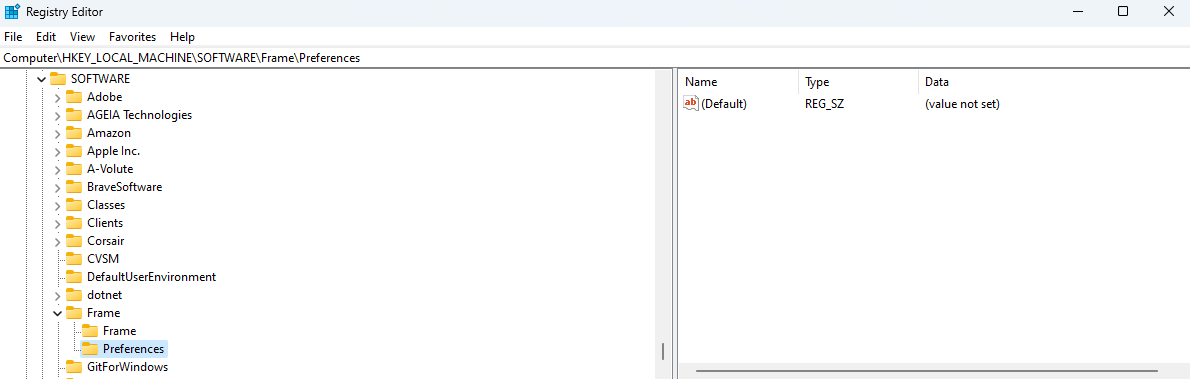
STARTUP_URL=https://console.nutanix.com/
CLEAR_CACHE_ON_STARTUP=ON
Frame App 7
| Key Name | Description | Value(s) |
|---|---|---|
STARTUP_URL
|
Designates the startup Uniform Resource Location (URL).
Default Value: https://console.nutanix.com/
|
URL |
CHECK_FOR_UPDATES_ON_STARTUP
|
Frame App will check for updates on startup when this argument is set
to ON. If there is an update available, Frame App
will ask the user if they wish to download and install the update.
Default Value: ON
|
ON or OFF
|
CLEAR_CACHE_ON_STARTUP
|
Frame App will automatically clear local cache on startup when this
argument is set to ON. Default Value: ON
|
ON or OFF
|
ENABLE_CAMERA
|
Frame App will launch with camera functionality enabled when this
argument is set to ON. Default Value: ON
|
ON or OFF
|
ENABLE_MICROPHONE
|
Frame App will launch with microphone functionality enabled when this
argument is set to ON. Default Value: ON
|
ON or OFF
|
FULL_SCREEN
|
Instructs Frame App to launch in full screen when this
argument is set to ON.
Default Value: OFF
|
ON or OFF
|
START_SESSION_IN_FULL_SCREEN
|
Instructs Frame App to start a session in full screen when this
argument is set to ON.
Default Value: OFF
|
ON or OFF
|
:::note Frame App 7 Considerations
- Settings configured via registry keys, preferences.plist, and preferences.conf take precedence over command line arguments.
- Users will be unable to change settings from the Frame App GUI if they are configured via registry keys, preferences.plist, and preferences.conf or command line arguments.
:::
Frame App 6
Administrators can update Frame App user preferences either in HKEY_LOCAL_MACHINE or HKEY_CURRENT_USER. If user preference registry keys are set in HKEY_LOCAL_MACHINE, those user preferences will take precedence as they will apply to all users. The relative path to the registry keys is \SOFTWARE\Nutanix\Frame\Preferences.
| Key Name | Description | Type | Value(s) |
|---|---|---|---|
ADVANCED_USB |
Frame App will enable Advanced USB support when this argument is set to ON. Default Value: ON |
REG_SZ | ON or OFF |
CHECK_FOR_UPDATES_ON_STARTUP |
Frame App will check for updates on startup when this argument is set to ON. If there is an update available, Frame App will ask the user if they wish to download and install the update. Default Value: ON |
REG_SZ | ON or OFF |
CLEAR_CACHE_ON_STARTUP |
Frame App will clear the local cache on startup when this argument is set to ON. Default Value: OFF |
REG_SZ | ON or OFF |
SEND_ERROR_REPORTS |
Frame App will not send error reports to Nutanix when this argument is set to OFF. Default Value: ON |
REG_SZ | ON or OFF |
STARTUP_URL |
Designates the startup Uniform Resource Location (URL). Default Value: https://console.nutanix.com/ |
REG_SZ | URL |
Local Cache
Frame App functions similarly to web browsers. Frame App contains a local cache that saves cookies, session tokens, and specific user preferences (e.g., automatically use all local displays). The cache can be deleted manually when required.
Follow the steps below based on the operating system on which Frame App is installed. Replace $USER with the name of your user.
Frame App 7.X
/home/$USER/.config/Frame/cache
Frame App 6.X
/home/$USER/.Nutanix/Frame/cache
Frame App 7.X
/Users/$USER/Library/Application Support/Frame/cache
Frame App 6.X
/Users/$USER/Library/Application Support/com.nutanix.frame/cache
Frame App 7.X
C:\Users\$USER\AppData\Roaming\Frame\cache
Frame App 6.X
C:\Users\$USER\AppData\Nutanix\Frame\cache
Log Location
Frame App writes its logs to the following locations. Replace username with the name of your user.
Frame App 7.X
/home/$USER/.config/Frame/Logs
Frame App 6.X
/home/$USER/.Nutanix/Frame/
Frame App 7.X
/Users/$USER/Library/Application Support/Frame/Logs
Frame App 6.X
/Users/$USER/Library/Application Support/com.nutanix.frame/
Frame App 7.X
C:\Users\$USER\AppData\Roaming\Frame\Logs
Frame App 6.X
C:\Users\$USER\AppData\Nutanix\Frame\logs
