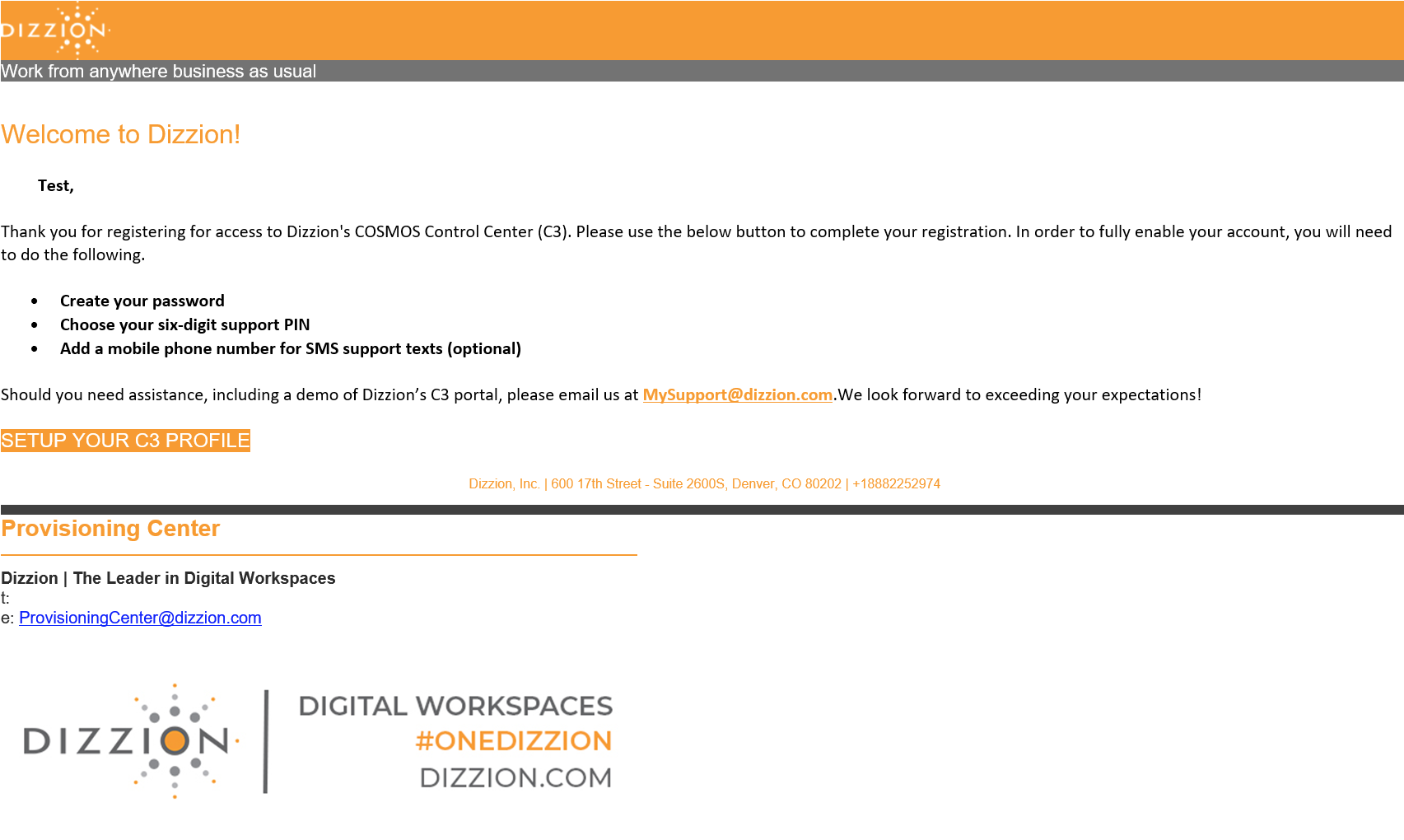Contact Support
You should receive an email from ProvisioningCenter@dizzion.com as outlined in the support migration announcement. The email will look like thisHaving trouble accessing your Dizzion environment? Need to file a support ticket? Here you can find support guides for checking the Dizzion platform status, creating a support case, and more!
Contact Support
If you are experiencing issues with your Dizzion environment (Frame or VMware Horizon) simply have a question, it is easy to contact our support team. Customers may create support tickets through our Support Portal which helps to ensure that communications are accurate and reliable, as some issues may require extensive investigation by support personnel. Follow the steps below to create a support case.
1. Access Dizzion Support
Start by opening your preferred web browser and navigating to the Dizzion Support Portal. Click the Sign In button in the upper right corner of the page, where you'll be asked to authenticate. From there, enter your credentials.
Enter your C3 login credentials (email address and password), and then click the Sign In button to access your Frame Support account.
How do I sign up for a C3 account?
You should receive an email from ProvisioningCenter@dizzion.com as outlined in the support migration announcement. The email will look like this:
Simply click on the "Setup your C3 Profile" link button and go through the sign up process.
If you have not received this email, please contact us via email at support@fra.me.
2. Navigate to the Service Request Creation Page
Once logged in, you will land on the Dizzion Support dashboard. Find and click on the Submit a Request button located in the top navigation menu.
3. Start Creating a Service Request
On the Service Request page, complete the form by selecting the product category:
Frame
or
Horizon
4. Fill in Service Request Details:
In the service request creation form, provide the necessary information:
- Subject: Write a concise and descriptive summary of the request.
- Issue Type: What type of issue do you need help with?
- Priority: What is the urgency of your request? Full descriptions of each priority level are listed below.
- Cloud Provider: What infrastructure are you running Frame on?
- Description: Elaborate on the request, providing any relevant details such as error messages, steps to reproduce the issue, and/or any additional context.
5. Add Attachments (if needed)
Be sure to add any relevant files or screenshots that could help clarify the request. From there, click on the Attachments button to upload them or drag and drop them in the designated area.
6. Submit the Ticket
After entering all required details, click the Submit button to create the service request.
7. Confirmation and Ticket Tracking
After you submit it, you will receive a confirmation message or email with the ticket details, including a unique ticket number. Take note of the ticket number for future reference.
You can track the progress of your request from the Dizzion support dashboard. The assigned engineer will be notified to begin addressing the request.
View your Support Requests: Click the Requests button in the top navigation menu to view your support requests.
Definitions of Priority Level and Targeted Initial Response
| Priority Level | Description | Target Initial Support Response |
|---|---|---|
| P1 | Emergency: Dizzion Platform services for a Production Dizzion account are completely unreachable, affecting all end users of the applications/desktops hosted by that account and/or affecting all administrators of an account. | Within 1 hour |
| P2 | Critical: Dizzion Platform services are available but experiencing issues that directly impact productivity. Some (but not all) end-users of an application on a Production account cannot reach the application or desktop, and/or some (but not all) administrators cannot reach the Dizzion Console. No workaround is available. Major inconvenience. | Within 4 hours |
| P3 | Normal: Some end user sessions are experiencing degraded performance, and/or some administrator Dizzion Console features are not functioning as expected. | Next business day (NBD) |
| P4 | Low: Questions about documentation, processes, or procedures. General requests about information. General questions on configuration, setup, application issues, and compatibility. | By the next 2 business days (N2BD) |
| RFE | Requests for Enhancements: Feature requests for the product that would improve the experience or functionality for the customer. | Within 2 weeks |
If you would like more information about Frame's SLA response times, please refer to the official Frame Support Guide listed above.
Downloads
Dizzion Product Release stages
* = End of Maintenance (EOM) signifies that a component or service will no longer receive updates, patches, or new features from Dizzion. While EOM components remain functional, they may become vulnerable to security risks, compatibility issues, and performance degradation over time. Customers are strongly advised to migrate to a supported version promptly to maintain optimal functionality and security.
End of Maintenance (EOM) and End of Life (EOL) Components
Once a component or feature reaches End of Maintenance (EOM) status, it will remain accessible and functional but will no longer receive updates or active support from Dizzion. Customers are encouraged to migrate to a supported version as soon as possible. Documentation will still be available but will be de-prioritized in favor of newer version information, with clear warnings indicating the EOM status.
When a component or feature reaches End of Life (EOL) status, it will no longer be supported or maintained by Dizzion. EOL components or features may become inoperative or completely inaccessible within the Frame tenant or Horizon environment. Customers are responsible for discontinuing the use of these components or features before the designated EOL date.
All End of Maintenance (EOM) and End of Life (EOL) dates for key Frame components and features are posted below. Please note that these dates are subject to change at any time.